Based on Natural Resources Canada’s (NRCan) approved guidelines. Refer to NRCan’s Fuel Consumption Guide available at https://fcr-ccc.nrcan-rncan.gc.ca/en for more information. Full battery charge and ideal conditions are required. Figures will vary based, amongst others and non-exclusively, on driving and charging habits, speed, accessory use, weather and temperature, battery age, vehicle condition, road condition and other factors. In sub ideal conditions, figures may worsen by more than 50%. Battery capacity decreases with time and use which will further reduce range. See the owner’s manual or NRCan’s Fuel Consumption Guide for details.
SubaruConnectTM
SubaruConnectTM1** is an in-vehicle technology system that connects your Subaru Solterra to the world around you, bringing added safety, security and convenience to your every drive. Using an on-board wireless network and linked to the SubaruConnectTM App through your smartphone, the system keeps you always informed on the status of your vehicle, lets you share that information with SubaruConnectTM representatives and gives you the peace of mind that you rightfully deserve.
SAFETY CONNECT
The very core of SubaruConnectTM is all about safety. If an airbag deploys or a sensor trips due to a collision, Automatic Collision Notification notifies a SubaruConnectTM representative, who can then speak with you through the vehicle speaker system and send help, if required. The “SOS” button in the overhead console also connects you to a SubaruConnectTM representative and transmits your location to the representative who then dispatches emergency services personnel. Safety Connect service is free up to 10 years on a new vehicle.
Explore more Safety Connect features
SOS Emergency Assistance
No matter where you are (in Canada or the US), if you require emergency assistance, pressing the “SOS” button in the overhead console connects you to your SubaruConnectTM representative. The advisor can then send emergency assistance to your location2.
Automatic Collision Notification
Once the Automatic Collision Notification has been received, a SubaruConnectTM representative will seek to establish voice communication with the vehicle occupants to determine the nature of the emergency and dispatch appropriate first responders.
Stolen Vehicle Locator
Once the Stolen Vehicle Locator service has been initiated, the service will monitor the vehicle and send its location to local law enforcement.
Roadside Assistance*
The “SOS” button on the overhead console of your Subaru Solterra is also for all non-emergency roadside assistance requests. Roadside assistance will be sent to your GPS location3.
Safety Connect Subscription
- SOS Emergency Assistance
- Automatic Collision Notification
- Stolen Vehicle Locator
- Roadside Assistance*
$9.95/month
+ tax
After Trial Period
REMOTE CONNECT
Take control of your Subaru Solterra through SubaruConnectTM and the SubaruConnectTM App. With your smartphone, you can access features such as Remote Climate, Remote Lock/Unlock, and Vehicle Status. You can also monitor the vehicle’s battery status. Remote Connect service is free up to 3 years on a new vehicle.
Explore more Remote Connect features
Remote Climate
Enjoy the convenience of adjusting the ambient temperature of the passenger cabin through the SubaruConnectTM app on your mobile device.
Remote Lock/Unlock
Further convenience is provided through the SubaruConnectTM mobile app with remote lock/unlock. This is especially useful if you forget or can’t remember if you’ve locked your vehicle.
Vehicle Status
Check the status of your Solterra vehicle's doors, windows and odometer.
Charge Management
Check the battery charge level and remaining charging time on your Solterra. Locate and charge at any compatible Tesla Supercharger stations. The SubaruConnect app also manages when charging starts and stops. You can also pay for charging via the wallet.
Charging Station Locator
Use the Charging Station Locator to find the nearest charging station or to help plan your next adventure.
Plug & Charge
Automatic vehicle authentication and payment at compatible stations. This simplifies charging by removing the need for multiple apps (currently only available on 2026 model year onwards).
Remote Connect Subscription
- Remote Climate
- Vehicle Status
- Charge Management
- Remote Lock/Unlock
- Charging Station Locator
$9.95/month
+ tax
After Trial Period
SERVICE CONNECT
Keep your Solterra in top form with SubaruConnectTM. It allows you to check your vehicle’s health reports and warning light notifications on your smartphone app. Service Connect service is free up to 10 years and is complementary with an active subscription to any of Safety Connect, Remote Connect, or Drive Connect.
Explore more Service Connect features
Vehicle Health Reports
Through SubaruConnectTM mobile app, you can access vehicle diagnostics information, such as the remaining battery range, odometer reading, general vehicle condition and more.
Warning Light Notifications
The SubaruConnectTM mobile app will notify customer regarding malfunction indicator light warnings in their vehicle.
Service Connect Subscription
- Vehicle Health Reports
- Warning Light Notifications
Up to 10-year trial included,
complementary with any subscription
after the trial period
DRIVE CONNECT
Drive Connect brings more connectivity and convenience to your drive. Enjoy Cloud Navigation at your fingertips with real-time updates, Intelligent Assistant responds to your voice commands, and get 24/7 access to a live response agent with Destination Assist. From the 2024 Model Year, additional driving assist features such as Dynamic Radar Cruise Control (DRCC) – Extended Resume Time and Traffic Jam Assist (TJA) will enhance convenience and comfort.
This service is available with a paid subscription.
Explore more Drive Connect features
Destination Assist
Destination Assist is an advanced navigation system feature that can now be voice-activated, putting you in direct contact with a live response centre agent. Need a restaurant recommendation, hotel information or the best local points of interest? Your Destination Assist live response agent can track down the details and send them directly to your vehicle.
Cloud Navigation
The Cloud Navigation system uses Google Point-of-Interest (POI) data and provides real-time traffic, turn-by-turn guidance, over-the-air updates and head-up display integration. This new system works with the Intelligent Assistant and can be easily activated with a phrase such as “Hey, Subaru!”
Intelligent Assistant
Seamlessly integrated with the Cloud Navigation, Intelligent Assistant lets you call out phrases such as “Hey, Subaru!” to initiate a quick search for a destination or POI near you, check real-time traffic conditions or the latest weather and more.
Drive Connect Subscription
- Cloud Navigation
- Intelligent Assistant
- Destination Assist
FAQ
What is SubaruConnectTM:
SubaruConnectTM is the shared name for the infotainment system, the telematics system, and the mobile app, providing a seamless experience for Solterra owners whether driving or away from the vehicle.
SubaruConnectTM provides you with connected safety, security, and convenience features for your Solterra. SubaruConnectTM uses a nationwide 4G LTE cellular network (where available) and is integrated with your smartphone device by leveraging the SubaruConnectTM app.
With SubaruConnectTM, you can:
- Receive automatic emergency assistance in the event of a collision
- Receive assistance in the event your vehicle is stolen
- Remotely access vehicle features
- Monitor the status of your vehicle’s health
- Use cloud-based navigation services and have access to an Intelligent Assistant
Which app should Solterra owners download for the SubaruConnectTM services?
Which app should Solterra owners download for the SubaruConnectTM services?
Solterra owners will use the SubaruConnectTM app, which is available in Apple and Google app stores. Only Solterra can be used in the SubaruConnectTM app. All other Subaru models will continue to use the MySubaru app.
What happens if I own another Subaru model and a Solterra?
What happens if I own another Subaru model and a Solterra?
If you own a Solterra and another Subaru model, you will use two different apps for their connected services: the SubaruConnectTM app for your Solterra and the MySubaru app for your other vehicle(s). Refer to www.Subaru.ca/MySubaruConnectedServices for more information.
How do I subscribe to SubaruConnectTM?
How do I subscribe to SubaruConnectTM?
SubaruConnectTM is an opt-out service as opposed to MySubaru Connected Services, which is opt-in. Certain system functions are active and operational once the vehicle is started for the first time. To activate all SubaruConnectTM services, you will need to download the SubaruConnectTM app, pair your smartphone with your Solterra from inside the vehicle, create a user profile, and complete the registration process.
To determine phone compatibility with the SubaruConnect App, please refer to the applicable app store. Most recent iOS and Android devices are supported; however, compatibility is not guaranteed for all mobile devices available in the market.
How do I complete the registration process?
How do I complete the registration process?
You can register for SubaruConnectTM by downloading and creating an account by either following the steps below or pressing the SOS button from within your vehicle and speaking to an agent.
Steps to register:
Enter your Solterra with your key fob and smartphone (ensure you are in an area with good network connectivity) and start your Solterra.
Follow instructions on the head unit and within the SubaruConnectTM app to complete user profile creation:
- Select preferred language on head unit
- Enter your phone number on head unit and download the SubaruConnectTM app from Apple or Google app store
- Launch the app on your mobile phone and create your SubaruConnectTM account in the app.
- After logging into your account in the app, click Add Vehicle and:
- either scan the QR code appearing on the head unit (allow access to mobile’s camera)
- or click Connect by Code on head unit and app to enter the code manually
- Accept the ‘Connected Services Master Data Consent’ and ‘Service Connect Communication’ terms to start using Connected Services
- Click Save Changes
- Click Continue
- Read and provide your consent for Connected Services Master Data and Service Connect Communication by clicking Accept and Confirm and Continue
- Click Finish Setup
- On the head unit, go to Settings to Link key fob to user profile:
- Open Settings on head unit
- Click Personal Info
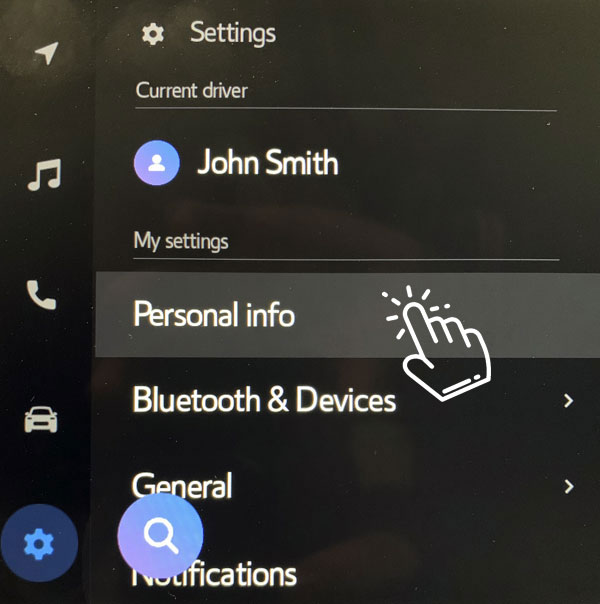
- On the right side, scroll down to Link key and toggle it ON
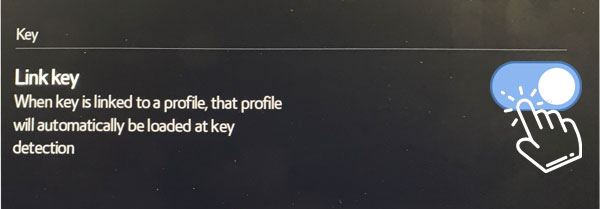
You will also be prompted to pair your smartphone to the vehicle via Bluetooth. You can choose to connect your smartphone to the vehicle via Bluetooth and set up Apple CarPlay / Android Auto
How do I set up Digital Key on my smartphone?
How do I set up Digital Key on my smartphone?
- Login and click Download Key
- Enter vehicle with smartphone (ensure you are in an area with good network connectivity) and key fob, start vehicle and click Next
- Digital Key download starts
- After download completes, place key fob over vehicle’s Power button until you hear two beeps from the vehicle
- Click Pair to establish Bluetooth connection between smartphone and vehicle
- Bluetooth connection in progress
- Digital key installed successfully
Note: Digital Key available only on certain vehicle models and user experience can vary across mobile devices. Always have your key fob available as a backup.
How do I share Digital Key?
How do I share Digital Key?
- Launch and log into app
- On the Remote Connect section of the app, click Manage Key & Sharing and wait for page to load (can take 1-2 minutes to load)
- Click Invite a New User at the bottom of screen
- Enter user’s details and click Send Invite
Note: Digital Key available only on certain vehicle models and user experience can vary across mobile devices. Always have your key fob available as a backup.
How do I remove my Digital Key from my smartphone?
How do I remove my Digital Key from my smartphone?
- Launch and log into app
- Enter vehicle with key fob and smartphone (with Bluetooth ON), and start vehicle
- On the Remote Connect card, click Manage Key & Sharing and wait for page to load (can take 1-2 minutes to load)
- Click Remove My Key at the bottom of screen
- Confirm by clicking Remove on pop-up and then click OK consenting to pre-requisites
Note: Digital Key available only on certain vehicle models and user experience can vary across mobile devices. Always have your key fob available as a backup.
How do I verify links after installation of app on Android devices?
How do I verify links after installation of app on Android devices?
App links must be toggled ON if customer wants to share Digital Key.
- Launch app and click Accept on pop-up asking you to Verify links
- Scroll down and click SubaruConnect app under App links
- Click Supported web addresses
- Toggle ON all links within Supported web addresses
Note: Digital Key available only on certain vehicle models and user experience can vary across mobile devices. Always have your key fob available as a backup.
What is Traffic Jam Assist (TJA)?
What is Traffic Jam Assist (TJA)?
Note: The Traffic Jam Assist function requires an active Drive Connect subscription. When the vehicle enters a traffic jam (0-40 km/h) while driving on certain expressways and automobile-only roads with DRCC (Dynamic Radar Cruise Control) and LTA (Lane Tracing Assist) operating, if certain conditions (such as the driver monitoring the surroundings, etc.) are satisfied, the system will assist in recognition, judgment, and operation. This contributes to reducing the driving burden and prompting attention to the surroundings for safer driving. Before operating, refer to the owner’s manual for instructions and limitations. It's important for drivers to remain vigilant and not overly rely on these features, as they are intended to assist rather than replace human drivers.
What is Dynamic Radar Cruise Control (DRCC) - Extended Resume Time?
What is Dynamic Radar Cruise Control (DRCC) - Extended Resume Time?
Note: An active Drive Connect subscription is only required for the Extended Resume Time function within the Dynamic Radar Cruise Control (DRCC).
On some expressways and automobile-only roads with DRCC (Dynamic Radar Cruise Control) functioning, if the vehicle is stopped by the system as the preceding vehicle stops, the system will enable the vehicle to resume automatically after the preceding vehicle starts to move again. The time allowed to resume without driver operation can be extended from the normal time (about 3 seconds) up to about 3 minutes, enhancing convenience. Before operating, refer to the owner’s manual for instructions and limitations.
It's important for drivers to remain vigilant and not overly rely on these features, as they are intended to assist rather than replace human drivers.
SubaruConnectTM App
Get the full capabilities of SubaruConnectTM right on your smartphone with the SubaruConnectTM app.
Subaru Solterra Software Download portal
This website provides a way to perform manual multimedia updates for Subaru Solterra customers that are unable to perform over-the-air updates.
SubaruConnectTM Call Centre and Stolen Vehicle Locator
If you have any questions about SubaruConnectTM or need help with your subscription, live agent assistance is available 24/7.
If your vehicle is ever stolen, a SubaruConnectTM Customer Care Advisor will work with police to help recover your Solterra using GPS location. Please note, a police report must be filed prior to contacting SubaruConnectTM Customer Care.
Connected Services provided by Toyota - View Toyota’s Privacy Policy and Terms & Conditions